How to Contribute
We welcome contributions to the HexOS documentation!
Whether you have a new guide, found an error you want to correct, here's how to get started:
Setup
Fork this repository - Click the "Fork" button in the top right

Clone your fork locally:
bashgit clone https://github.com/YOUR_USERNAME/hexos-docs.git cd hexos-docsInstall dependencies:
bashnpm installCreate a new branch from
dev:bashgit checkout dev git pull origin dev git checkout -b your-feature-name
Making Changes
Make your changes to the documentation
Test locally with
npm run docs:devTest your changes don't break the build with
npm run docs:buildCommit your changes with a clear message:
bashgit add . git commit -m "add detailed information for feature/bug fix"
Submitting Your Contribution
Push to your fork:
bashgit push origin your-feature-nameOpen a Pull Request against the
devbranch (notmain)Fill out the PR template with details about your changes
Wait for review and address any feedback
Note: It may take time for our team to review contributions, so don't worry if your pull request isn't immediately accepted. We appreciate your patience!
Using GitHub in the Browser
If you prefer to make contributions directly in your browser without cloning the repository, this is the method to contribute. You will need an account on Github and to be logged in.
Click the edit link at the bottom of the docs page

Edit on the Dev Branch
Before making any changes, make sure you're working on the dev branch. This should be automatic if you have clicked the edit link as described above.

If not, Click the branch selector and choose dev before creating or editing files.
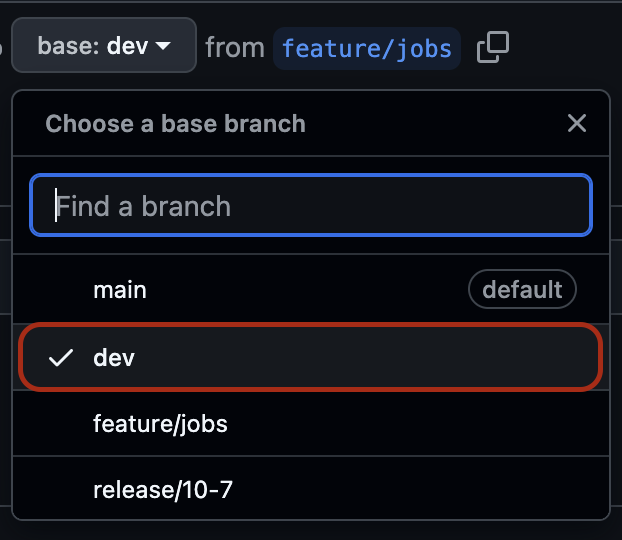
Make your edit
Edits are done in markdown which is a simple way to format text with things like headings and links. When you have made your changes, you can preview using the preview button.
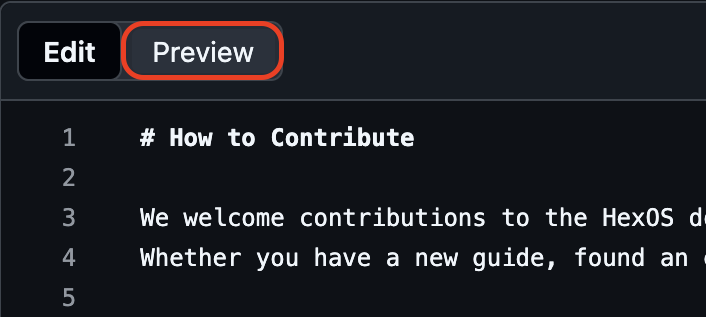
This will show you roughly what the edit will look like when published, but not everything will be exactly the same, for example some links won't work and image alignment might be different.
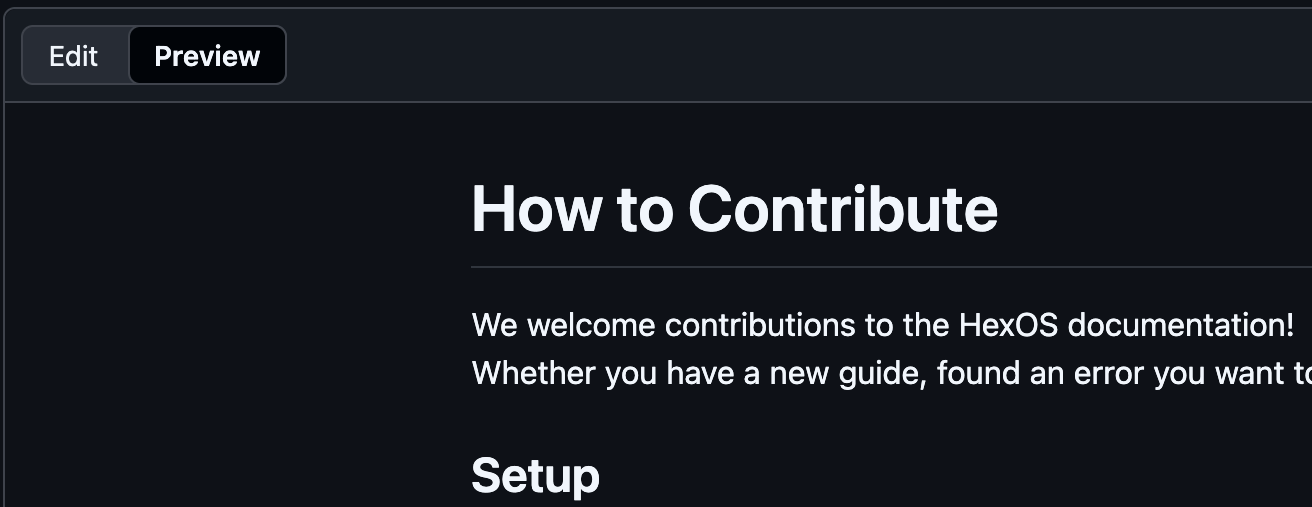
Make a pull request
Click make a pull request. This will create a new branch (a version) of the docs on your github.
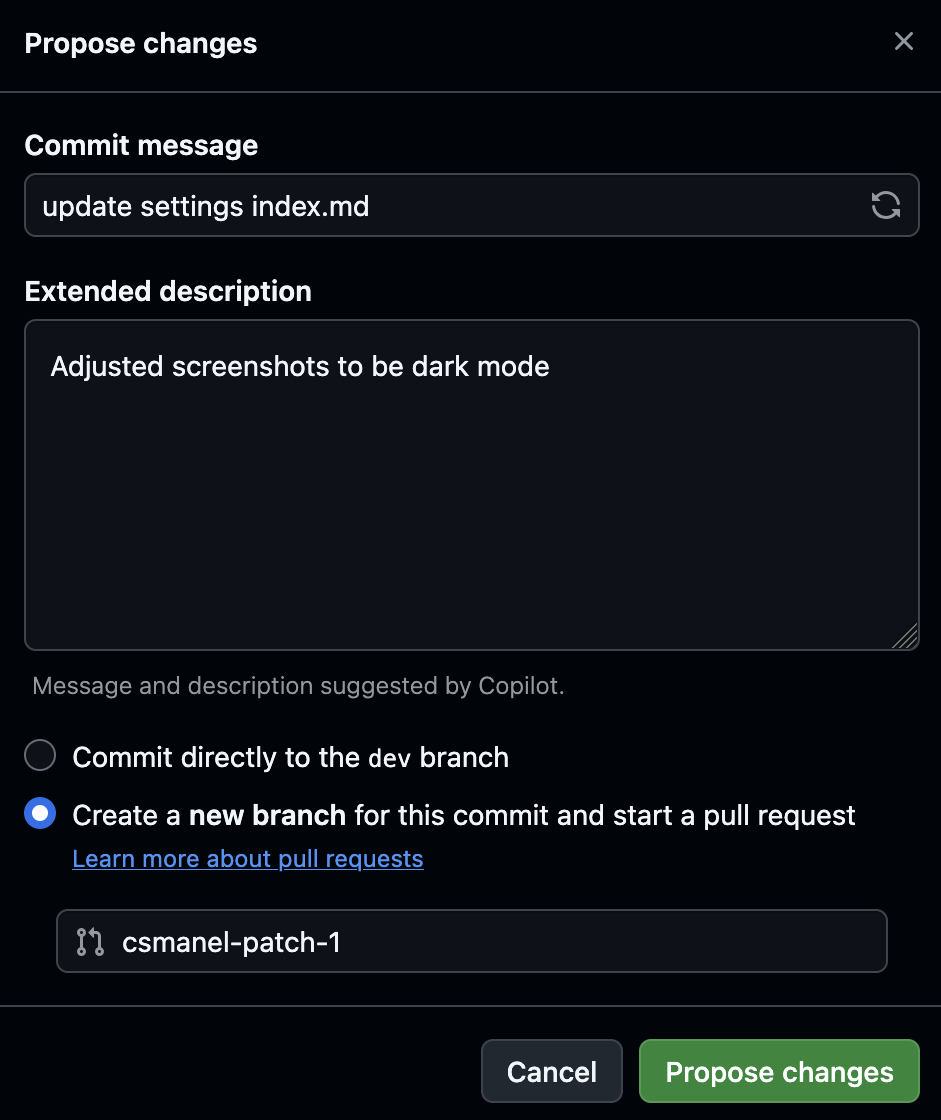
After proposing changes, GitHub will show you the pull request form. Fill out a description of what you have changed and click "Create pull request" to submit it to the HexOS team.
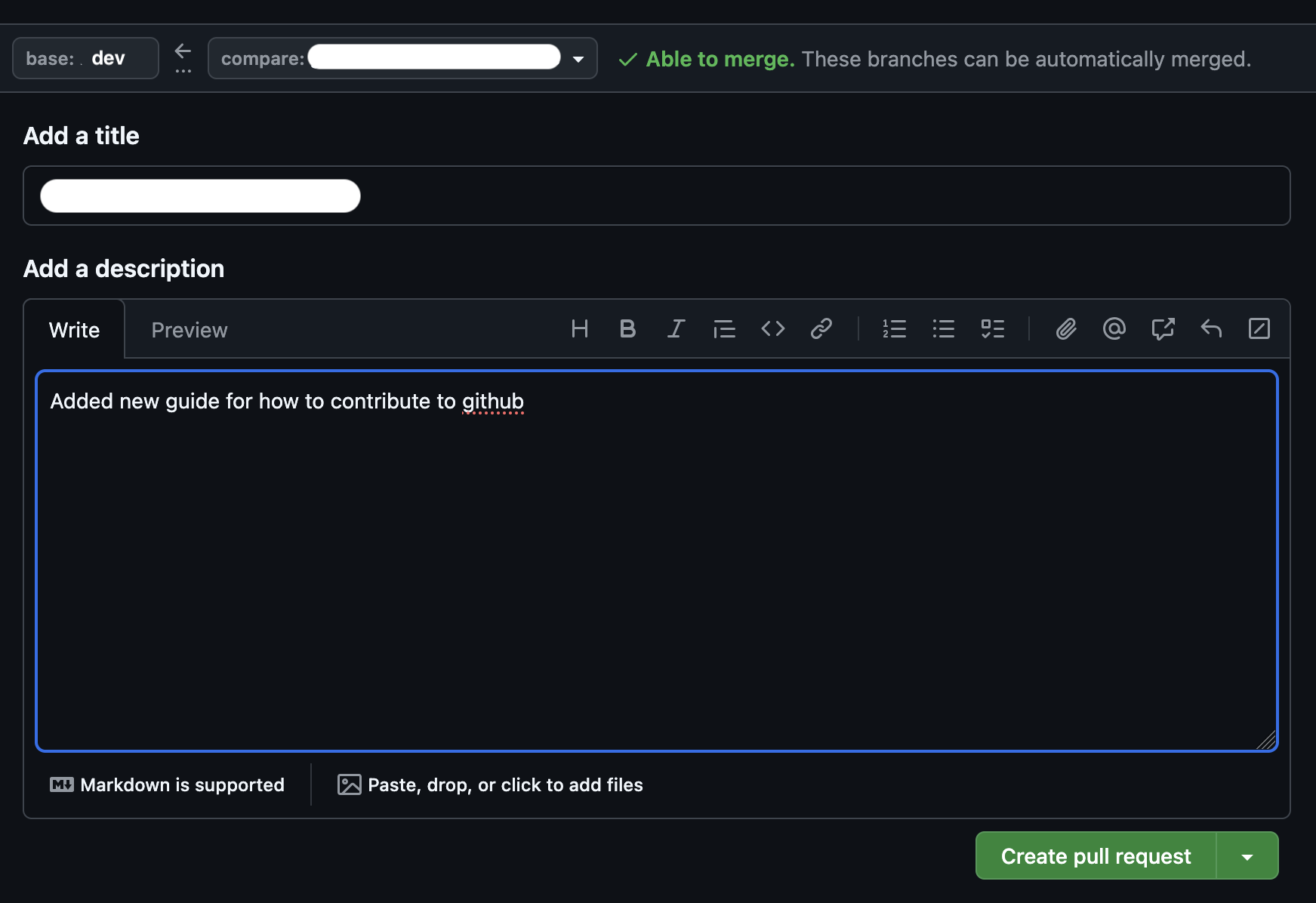
Preview Your Changes with PullPreview
When you open a pull request, our repository automatically generates a live preview of your changes using PullPreview. This lets you see exactly how your changes will look on the live site before they're merged.
How to Access Your Preview
After opening your pull request, scroll down to the checks section at the bottom
Look for the PullPreview check in the list
Click on Details next to the PullPreview check
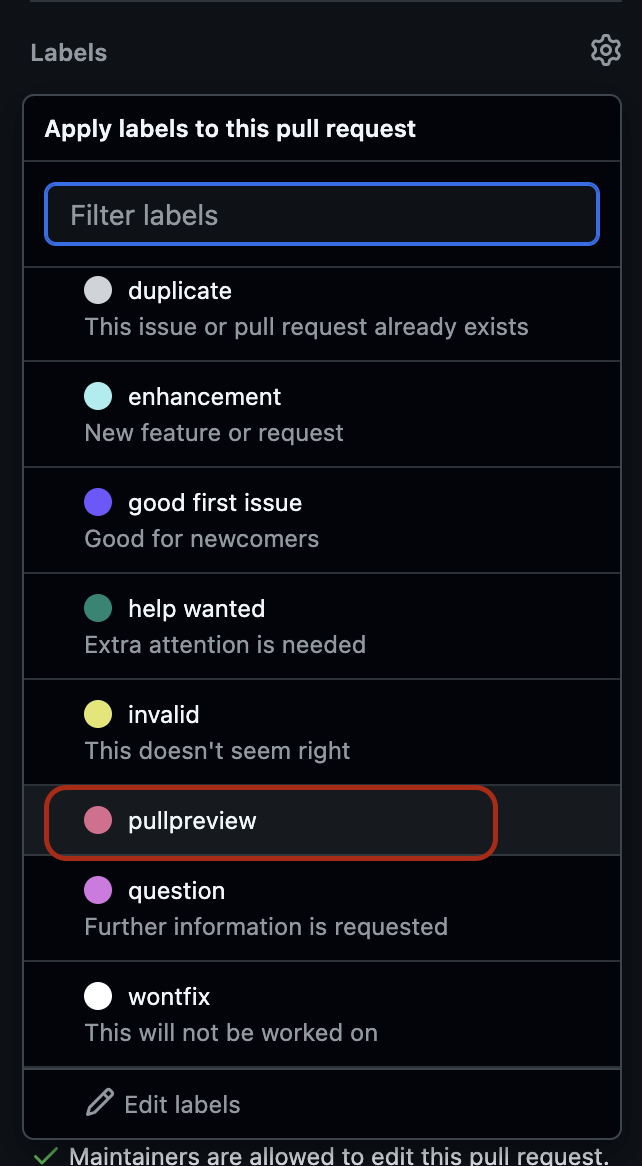
Once the preview is ready, you'll see a success message with a link to your preview site
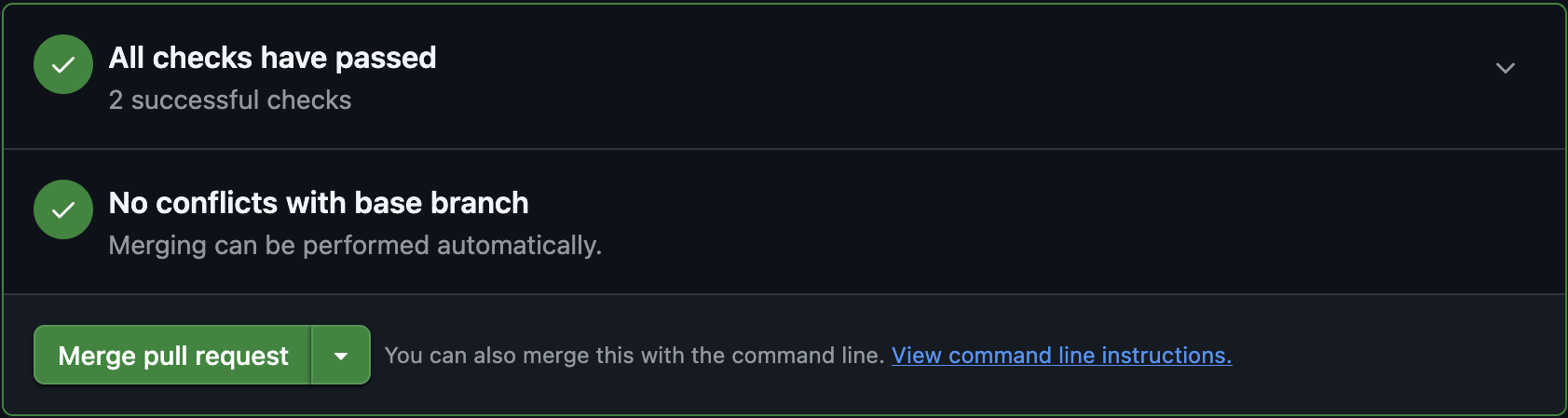
Click the preview link to open your live preview in a new tab
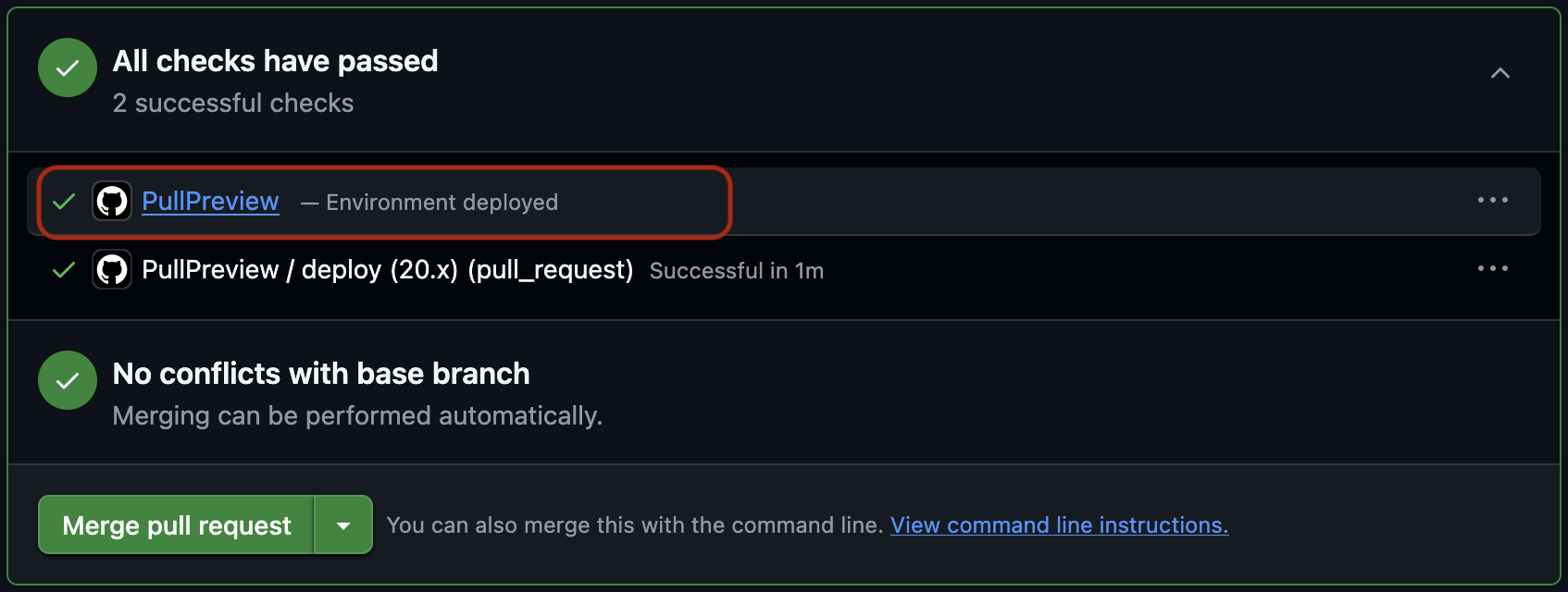
If the Preview Build Fails
Sometimes the preview build might fail. This is usually due to broken links or build errors. Here's how to troubleshoot:
Click Details on the failed PullPreview check
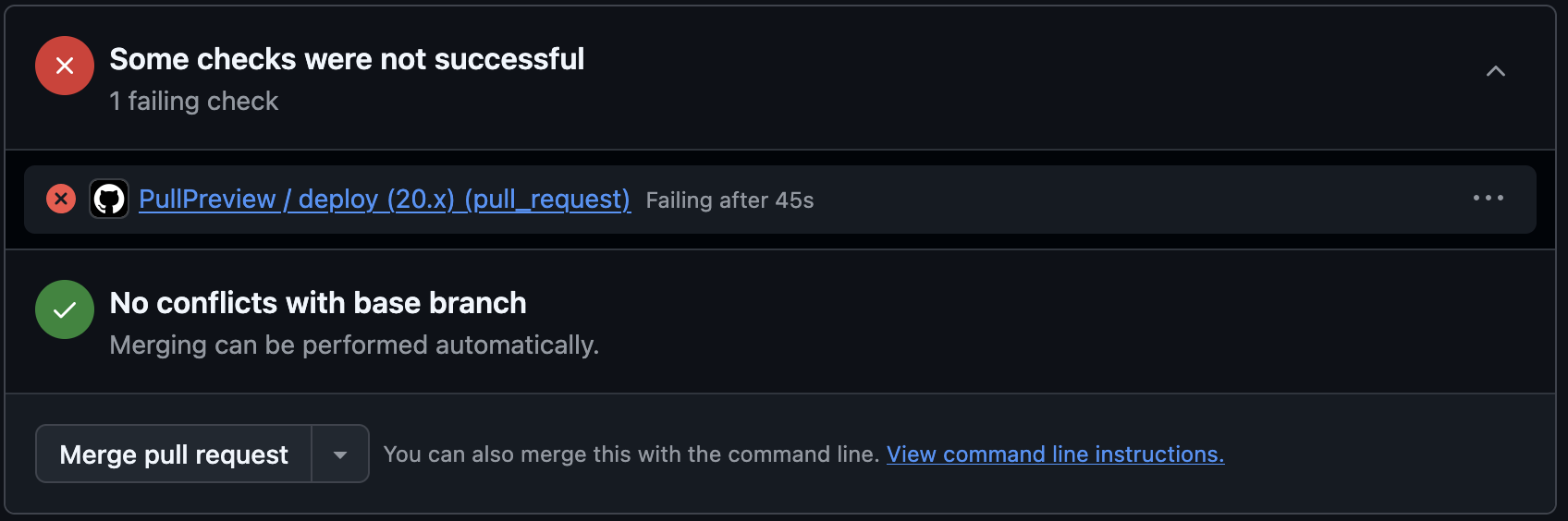
Review the error logs to identify the issue. Common problems include:
- Broken links: Links pointing to pages that don't exist
- Dead links: External URLs that are no longer valid
- Build errors: Syntax errors in markdown or configuration
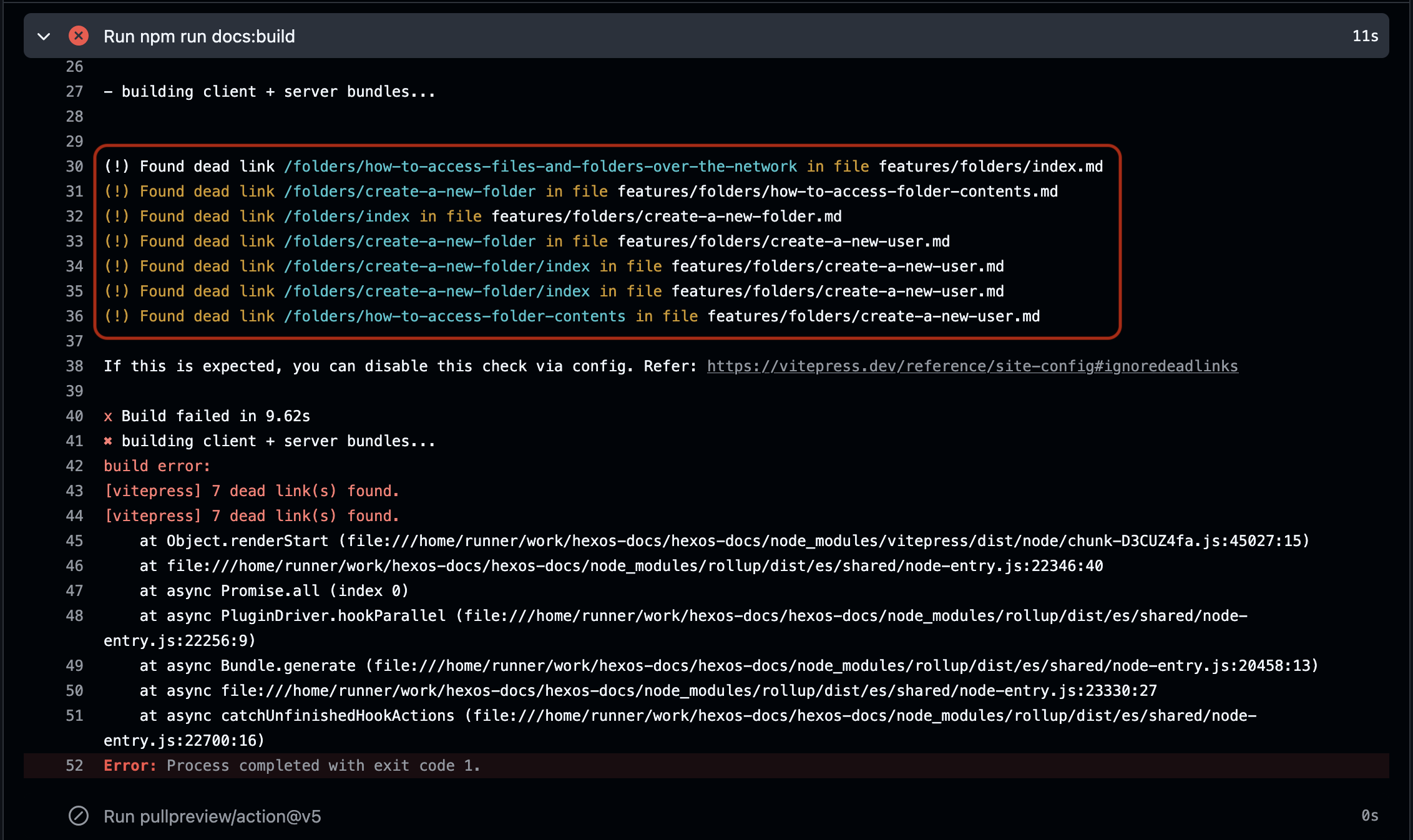
Fix the issues in your pull request by making additional commits
The preview will automatically rebuild once you push new changes
TIP
PullPreview can take a minute or two to build. Be patient! If it's taking longer than expected, check the logs by clicking Details on the check.
Need Help?
If you have any questions or need assistance, be sure to check out the HexOS Community forums where you can get help from other contributors and the HexOS team.